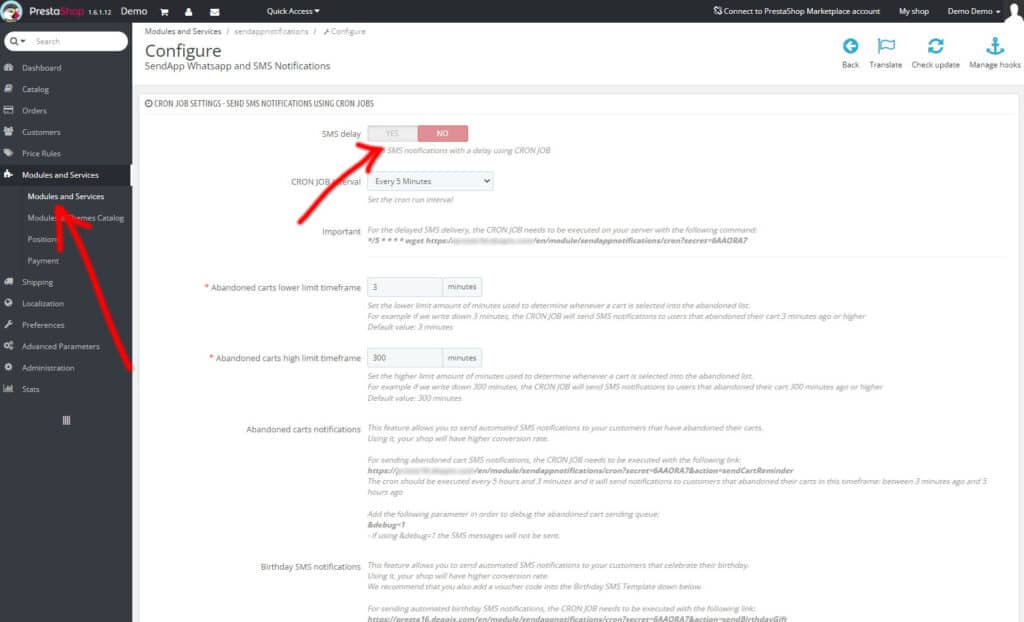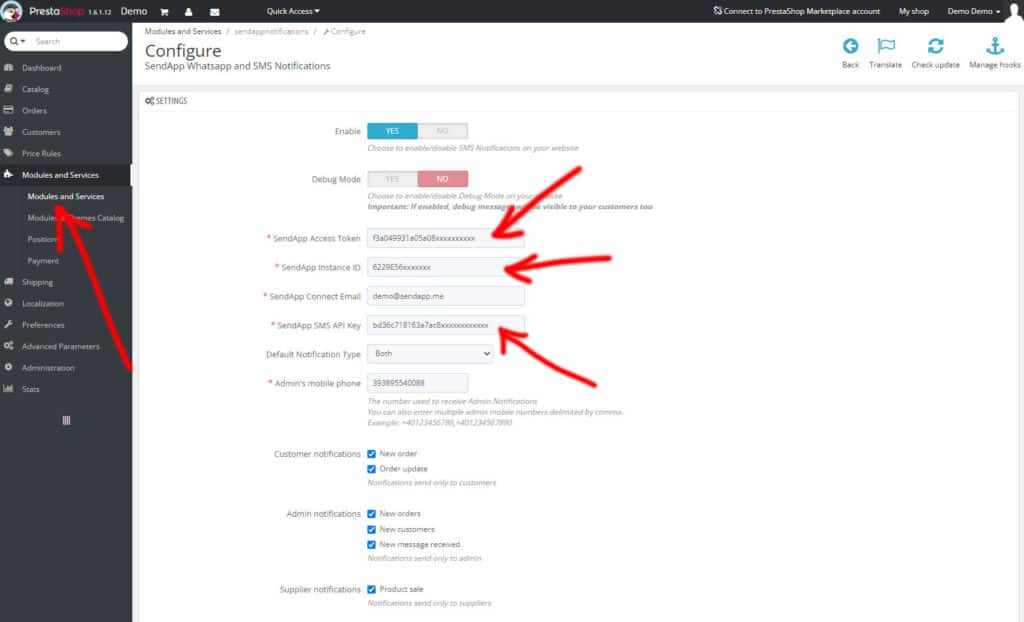Send abandoned cart recovery messages
Order notifications via WhatsApp/SMS to increase
engaging with your customers through
our free Prestashop integration.
Instructions for using the SendApp Plugin for Prestashop
Install and activate the Prestashop plugin
There are two different ways to install a Prestashop plugin.
- From the Prestashop Admin Dashboard (/admin) 1. Download the “.zip“ file – from the ”Download“ tab 2. Do not unzip the downloaded .zip file 3. Log in to the Prestashop admin panel. 4. Select Modules, then Add New Module. 5. Select Choose File and browse your computer to select the ”sendapp-notification-prestashop.zip” file. 6. Select Upload this module. 7. Click Install and Prestashop will do its magic and install the plugin. 8. Once the installation is complete, click Configure.
- Via FTP
We recommend that only experienced users use the FTP method.
1. Download the “.zip file” – from the “Download” tab 2. Before trying to upload your plugin you need to unzip the downloaded file “sendapp-notification-prestashop.zip” 3. Open your FTP client and open your plugin folder (/modules/) 4. Move the unzipped files (sendapp-notification-prestashop.zip) into the plugin folder. 5. Now go to your Prestashop admin dashboard => Modules => Filter installed modules for Sendapp and activate and configure the plugin.
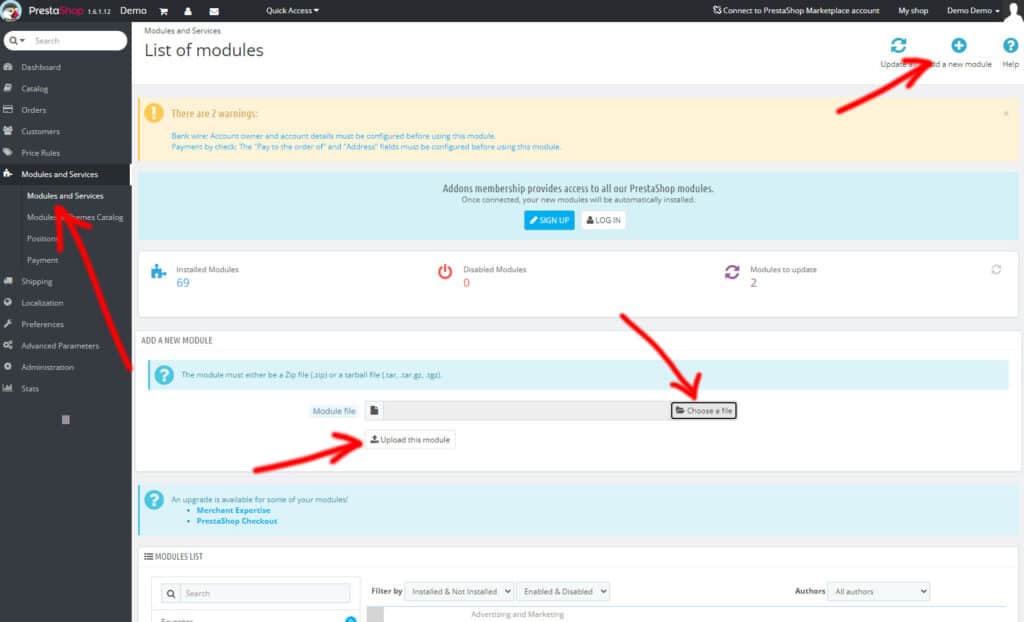
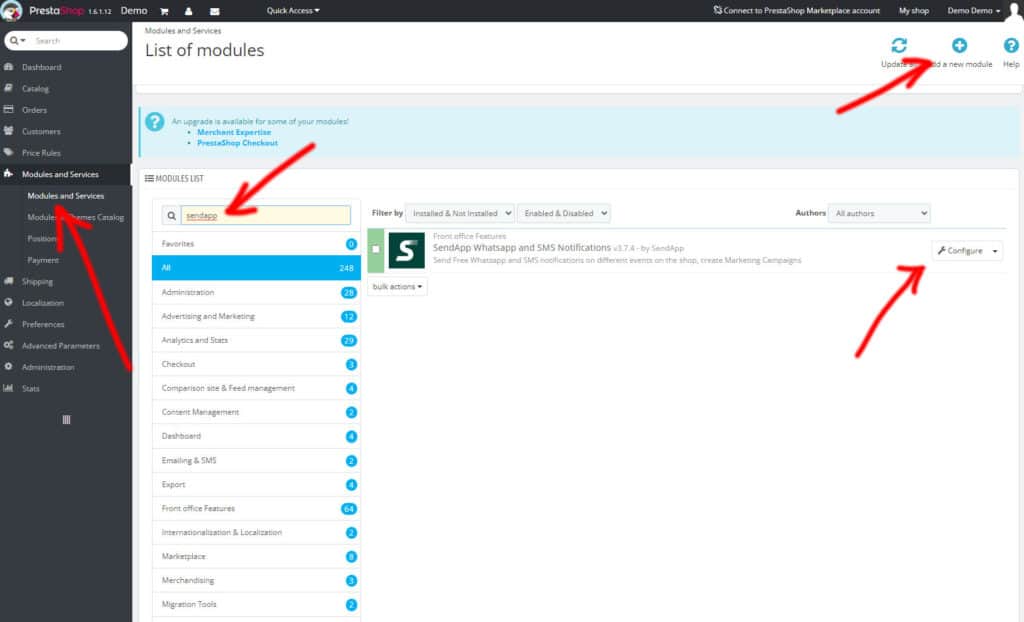
Setting
Our goal is to provide as many features as possible so that you, as a site owner, can configure the plugin the way you want, while maintaining an easy-to-understand interface. But it's always good to know all the options.
The plugin is divided into three main sections.
Setting
This way, you will be able to set up the Sendapp APIs and Gateway that you intend to use for sending WhatsApp messages or SMS. .
Sendapp Cloud API
If you have the plan of https://sendapp.cloud You can create an instance with your personal multi-session or business multi-session WhatsApp account.
After creating the instance you can copy your Token and your Instance ID to paste it into your Prestashop Sendapp Notification plugin
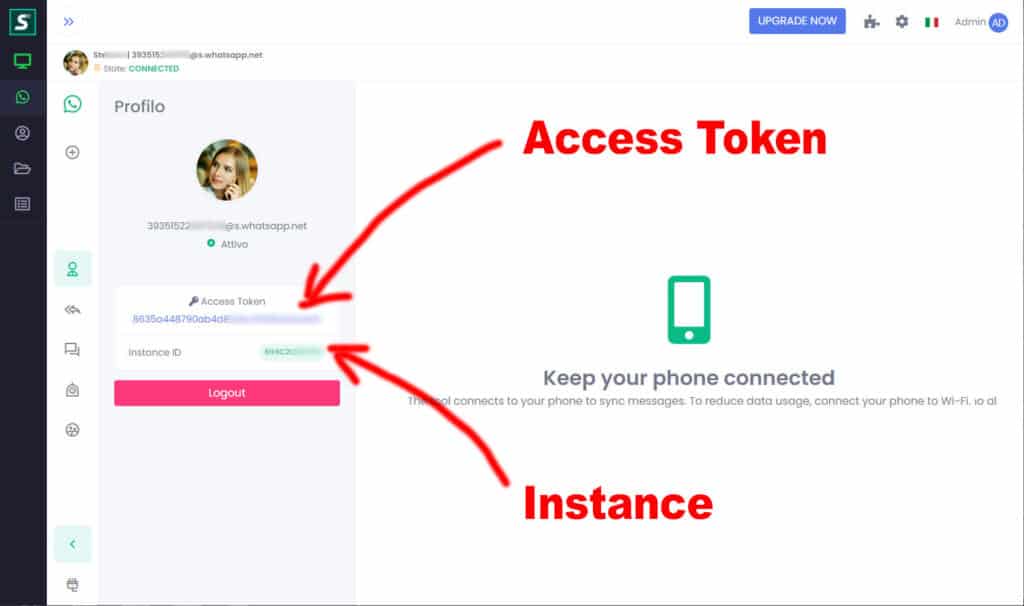
Sendapp SMS API
If you have the SMS Gateway of https://sms.sendapp.live You can access your API KEY to copy and paste it into your Prestashop plugin
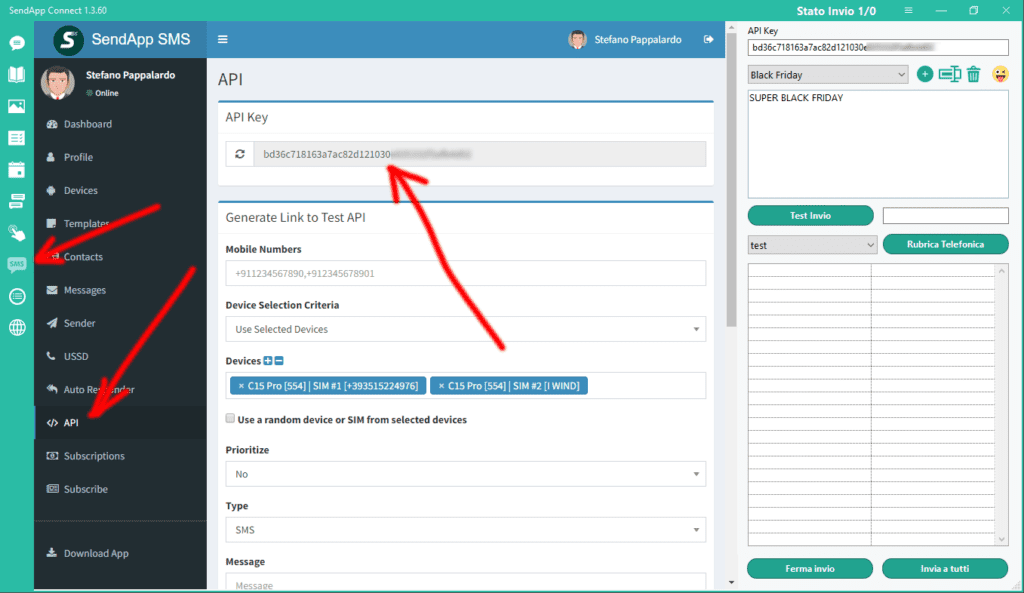
Sendapp Connect API
If you have the Sendapp Connect Desktop Software you can access your API KEY to copy and paste it into your Prestashop plugin

Configuring notification messages
Message Configuration
In this session you can activate and customize the notification messages you want to send to your customers.
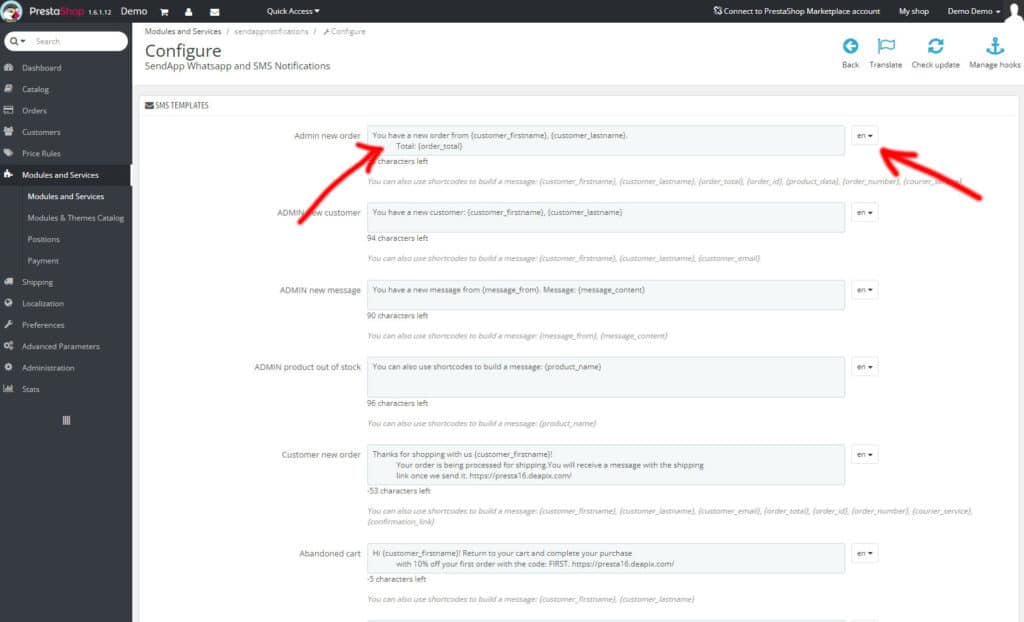
Configuring abandoned cart messages
Abandoned cart setting.
To enable abandoned cart notifications, go to the CRON JOB SETTINGS section of the plugin. * Customize template messages * Set the event time in the CRON JOB