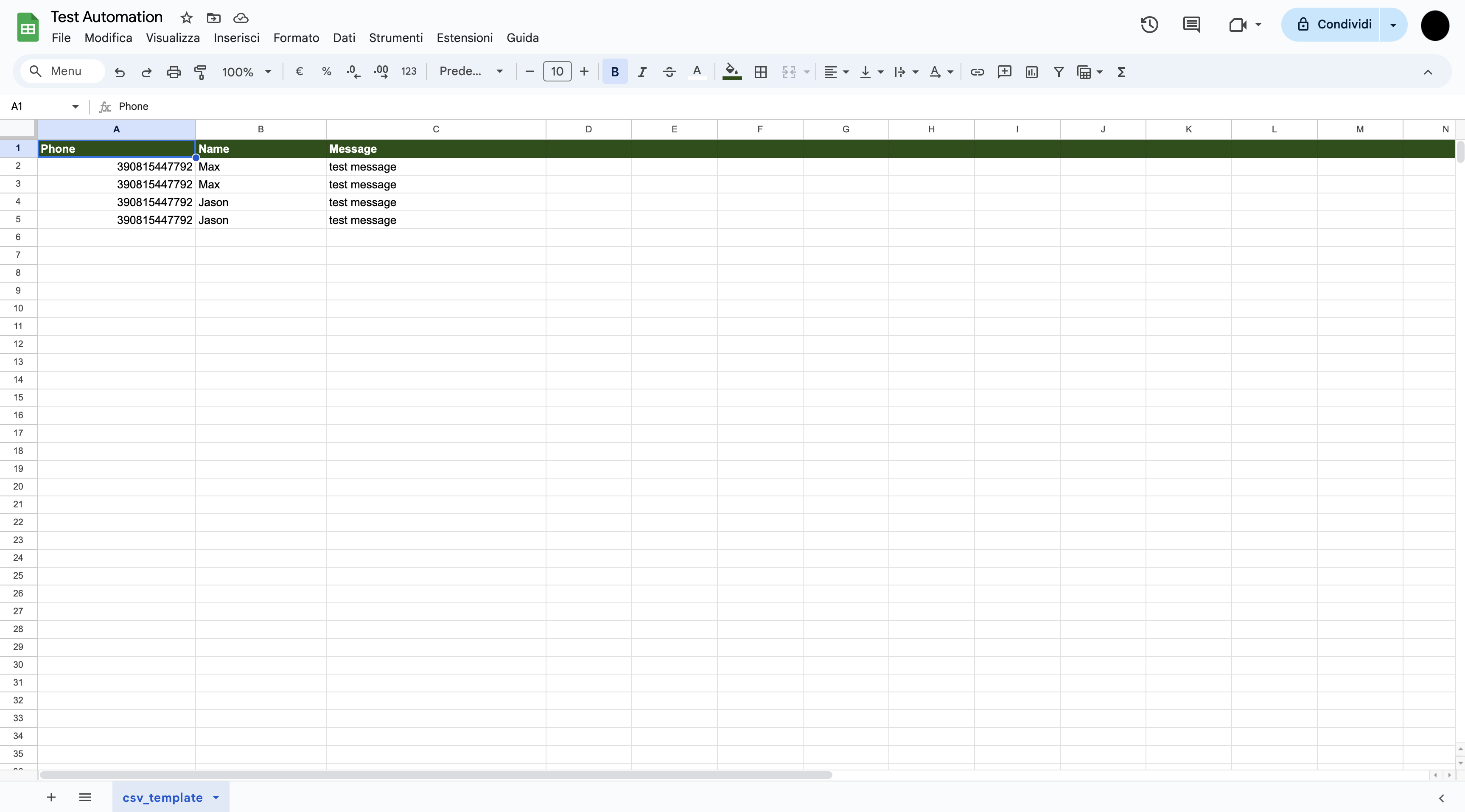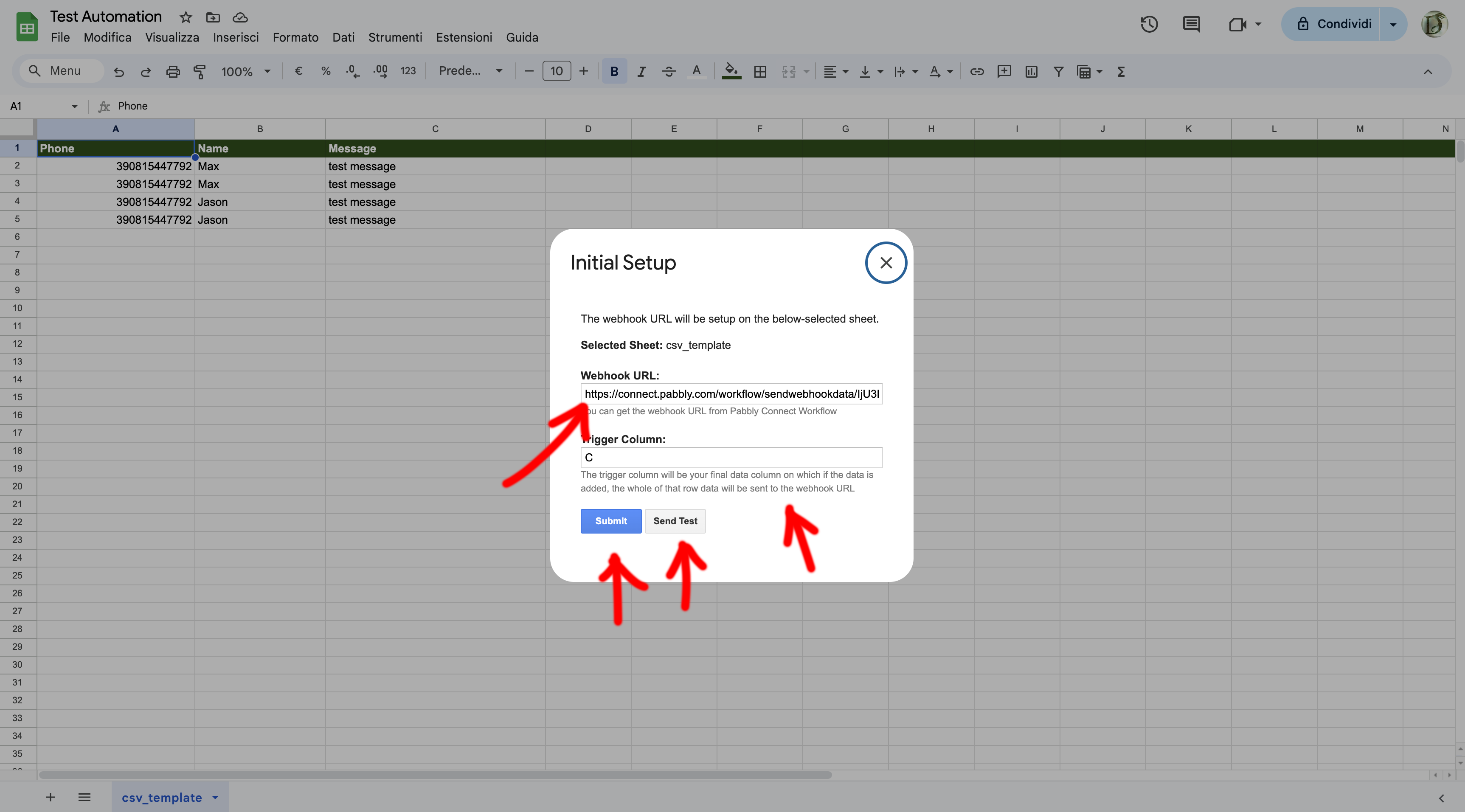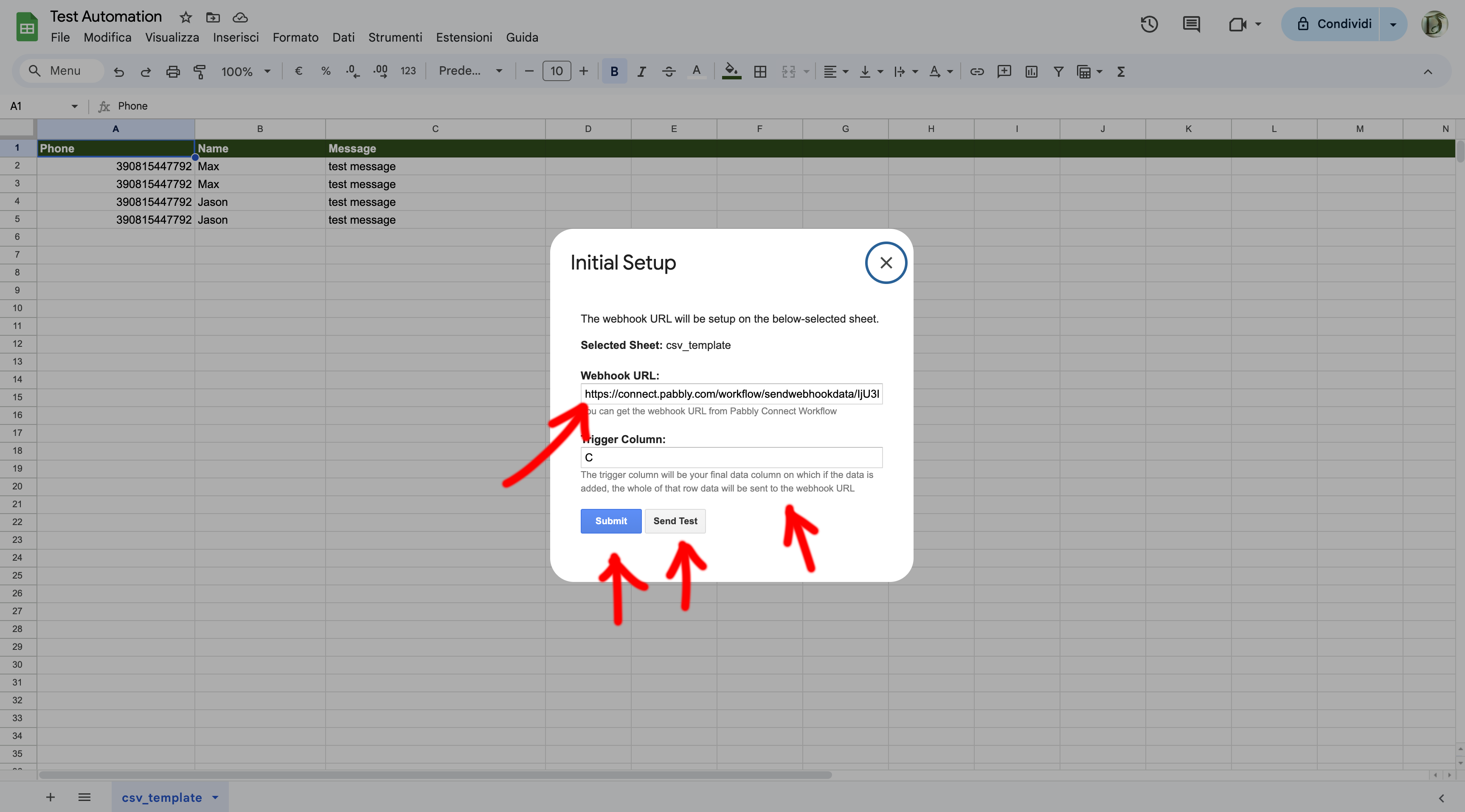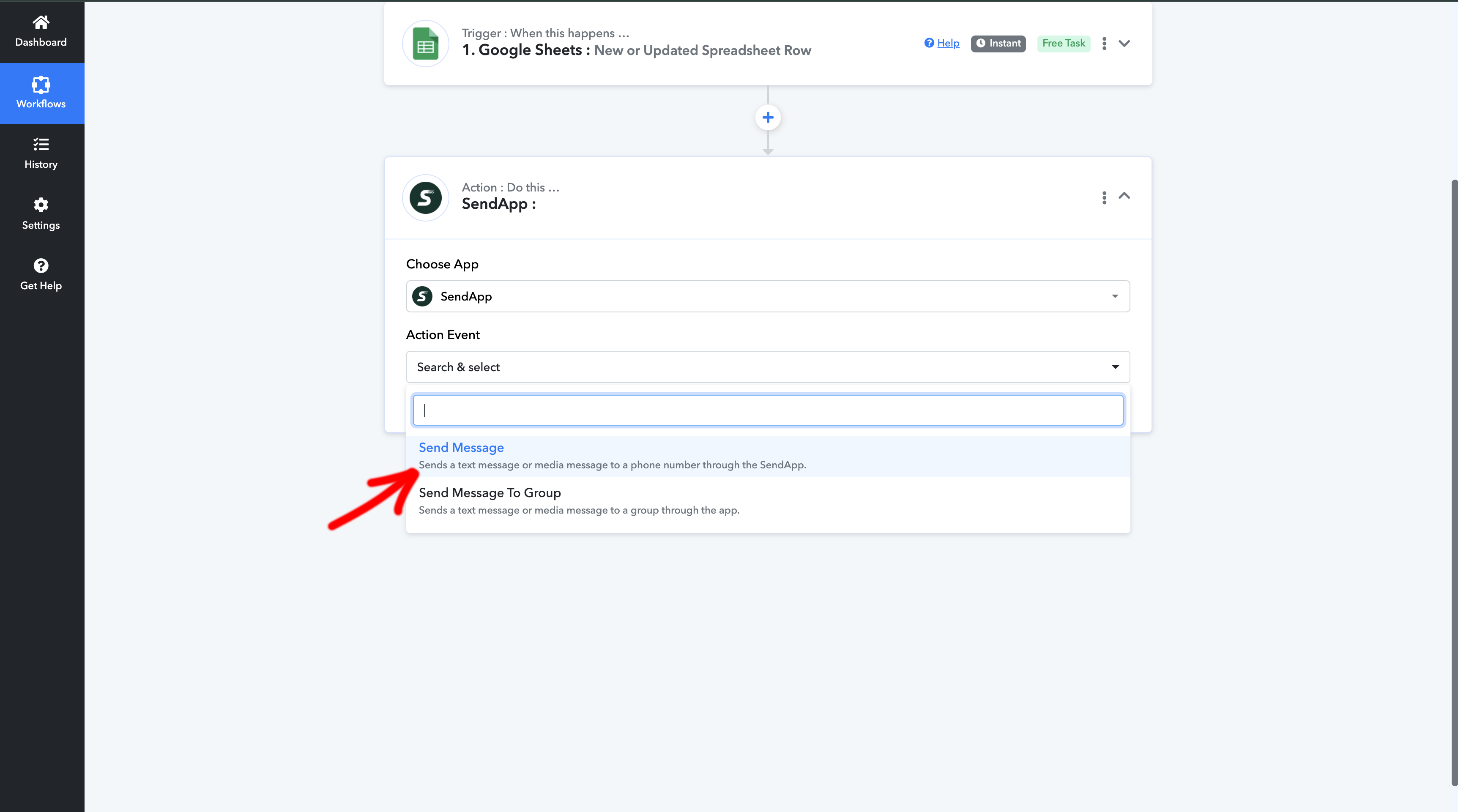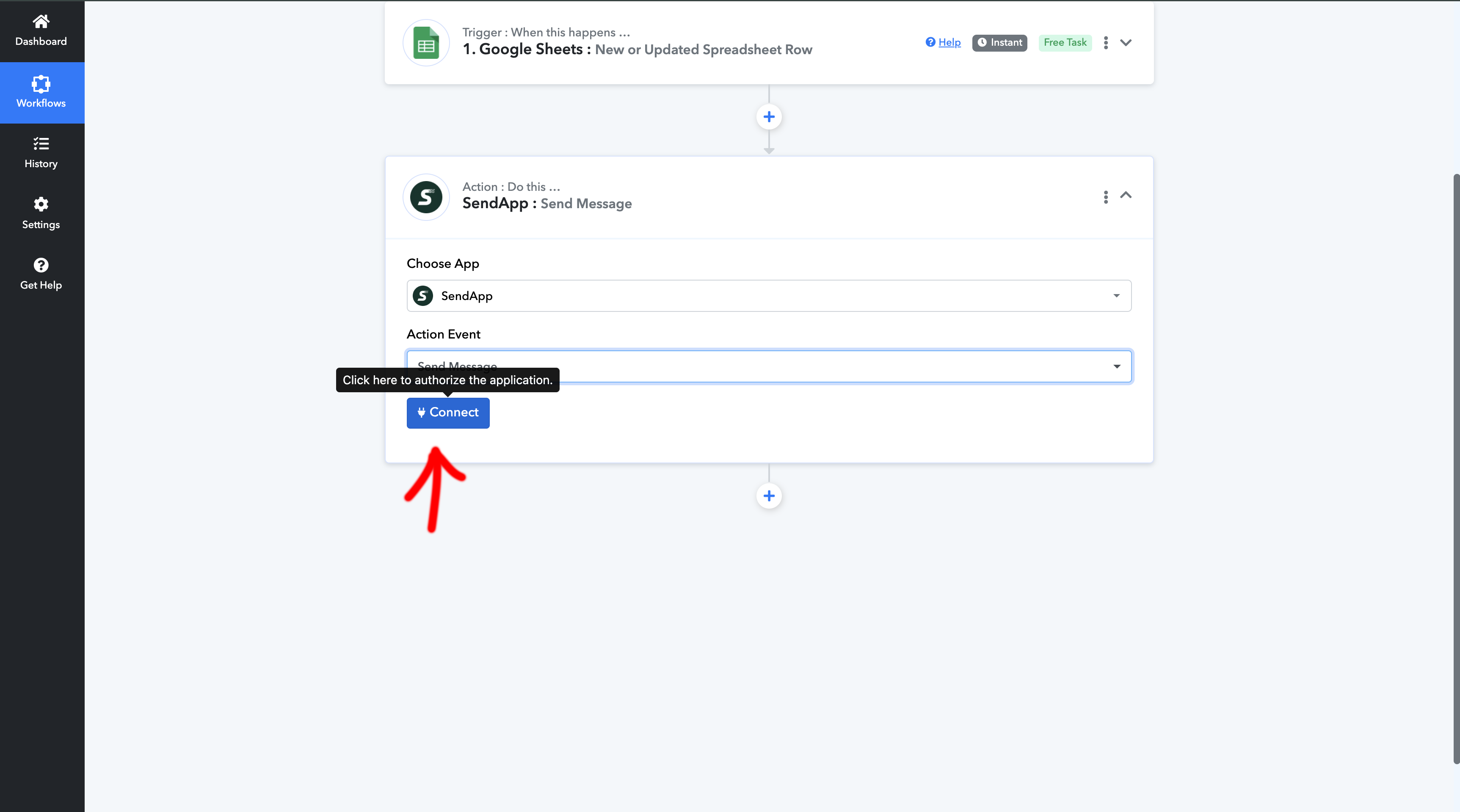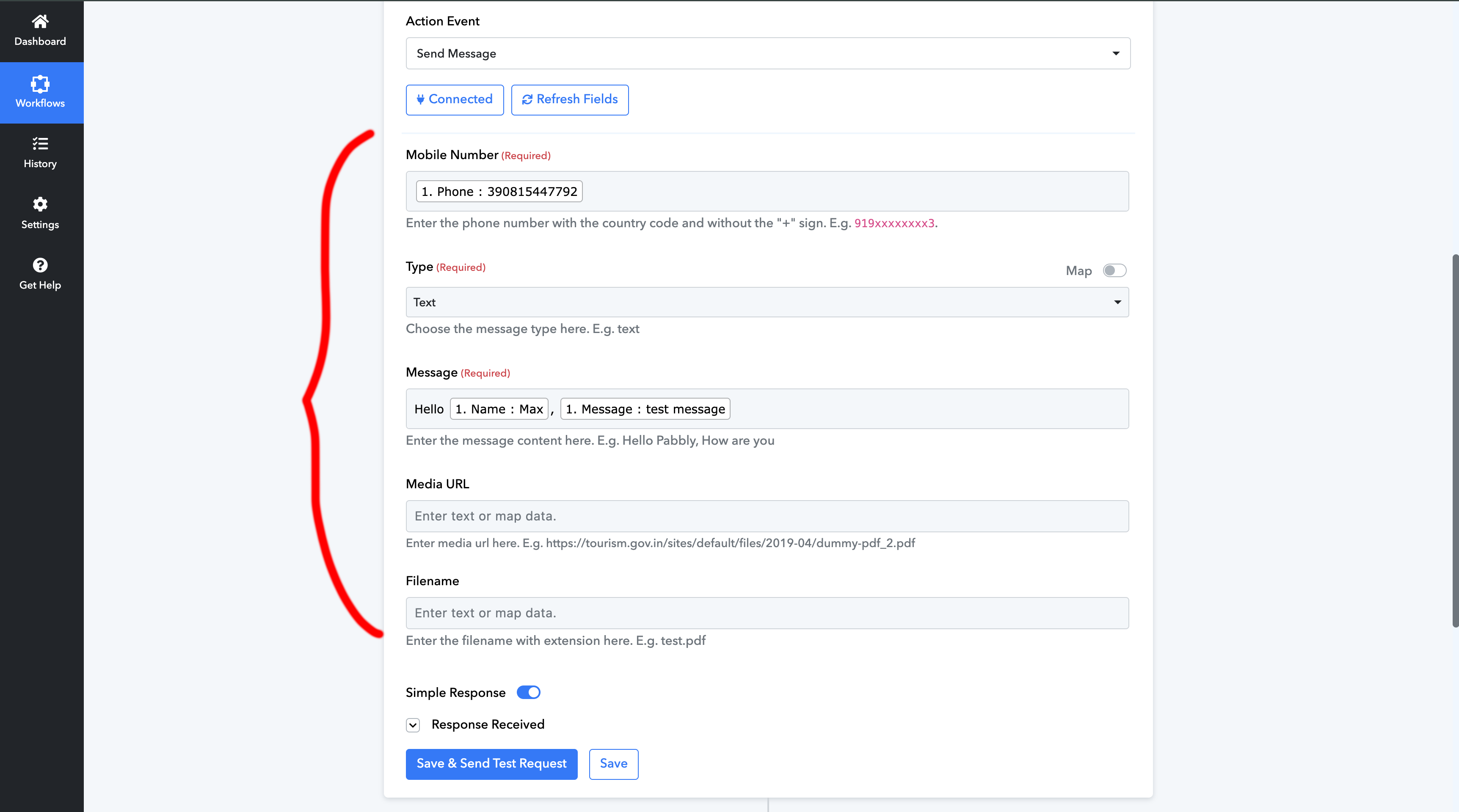Introduction
Automate your communication via WhatsApp using Sendapp And Google Sheets it is possible thanks to Pabbly, an automation tool that streamlines workflows between different applications. In this guide, we'll show you how to integrate Sendapp with Google Sheets using Pabbly to automatically send WhatsApp messages whenever new data is added to the spreadsheet.
Step 1: What you need
Before you begin, make sure you have:
- An account Sendapp Cloud active.
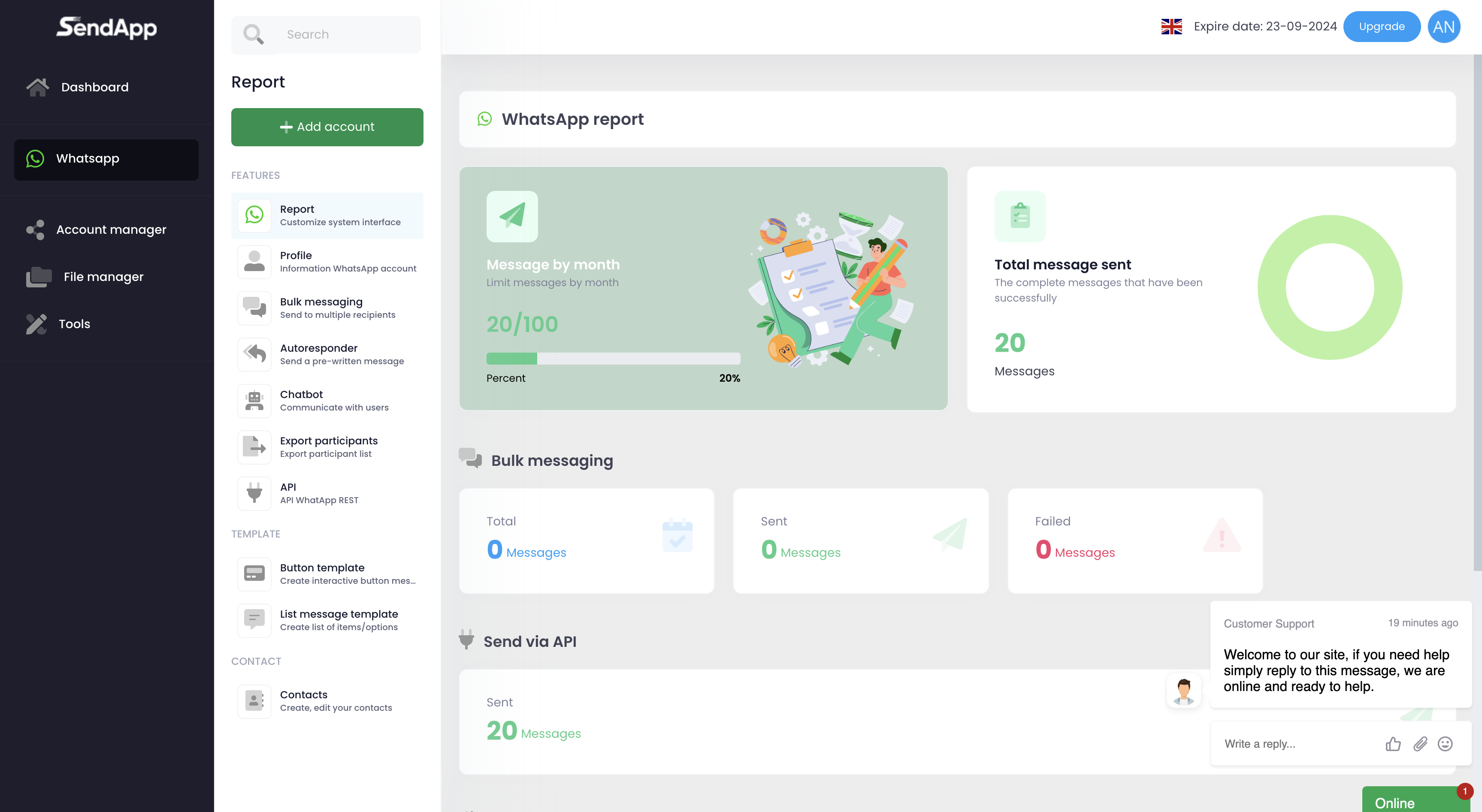
- An account Pabbly (you can sign up on Pabbly).
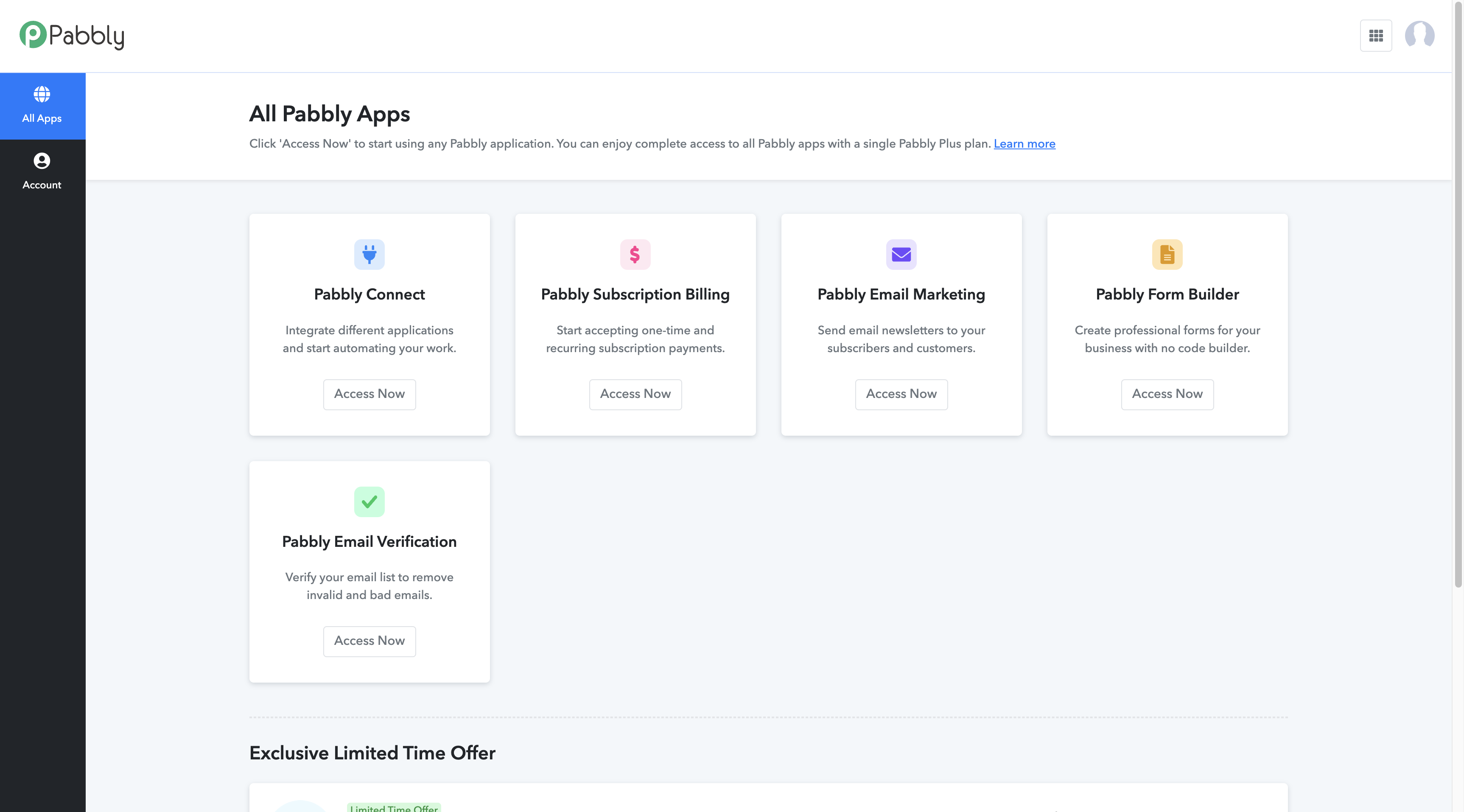
- Access to Google Sheets with the Pabbly integration plugin installed.
Step 2: Install the Pabbly Integration in Google Sheets
- Open Google Sheets and go up Extensions > Add-ons.
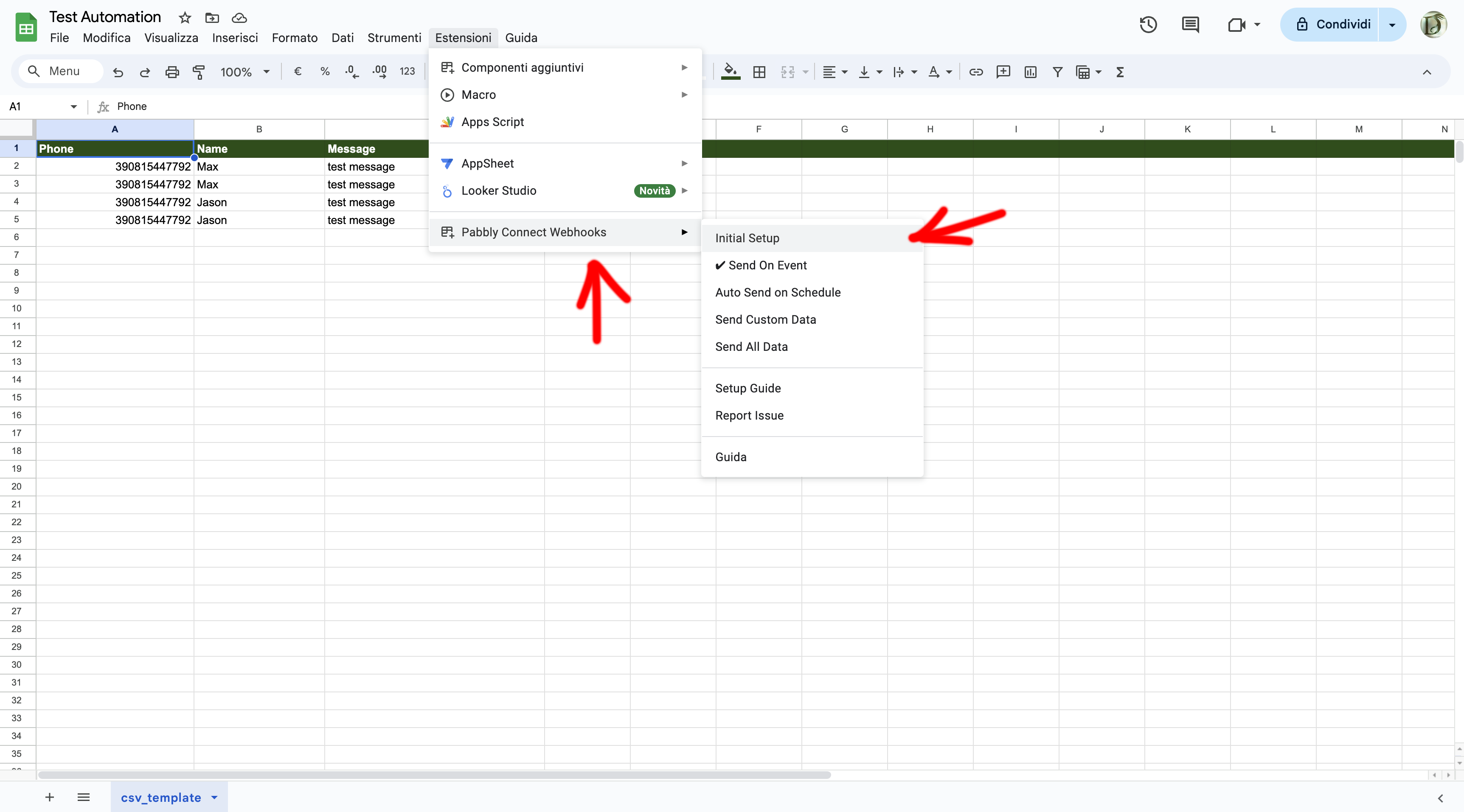
- Search and install the add-on Pabbly Connect.
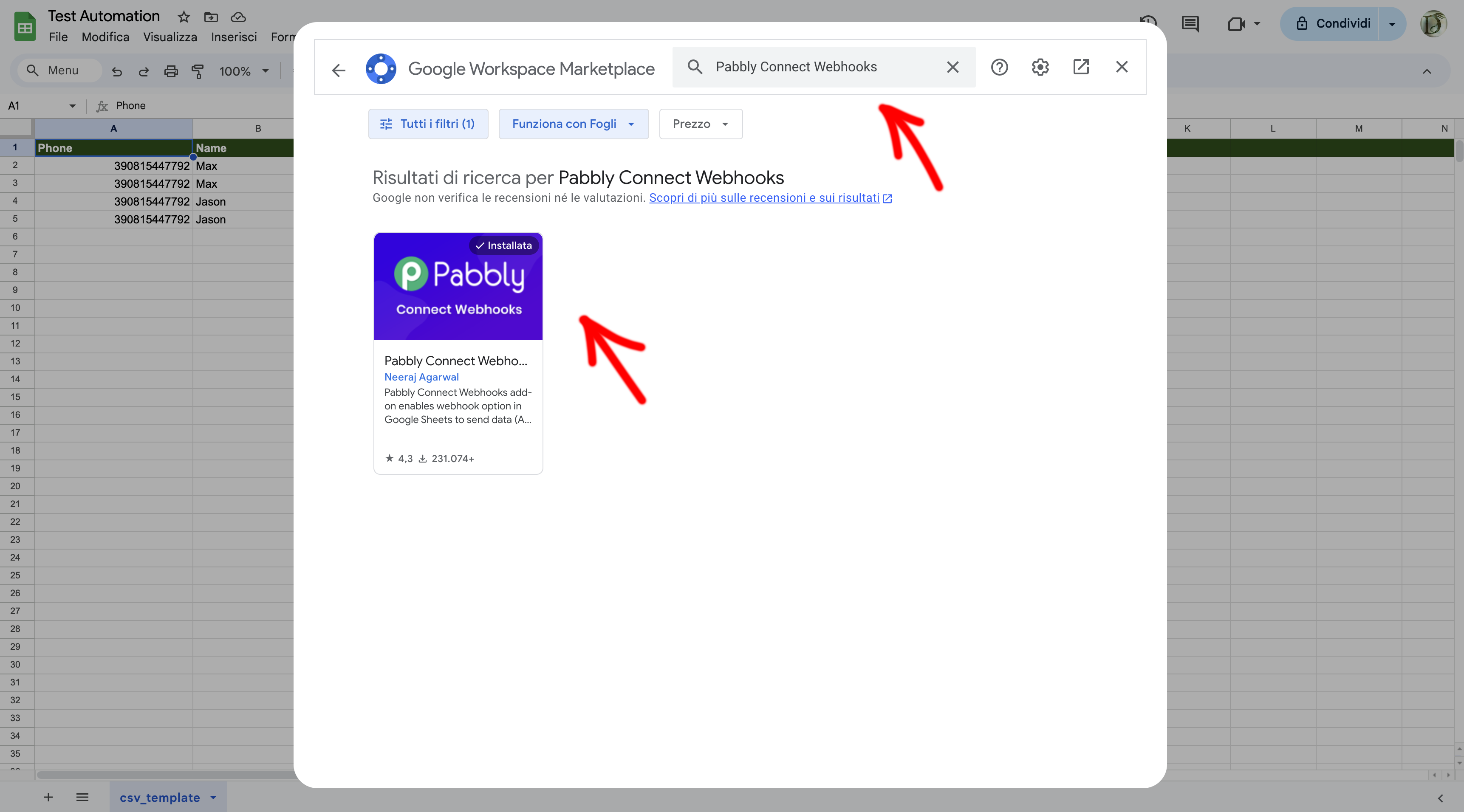
- Copy the Webhook that Pabbly will provide, and select the Trigger column
Step 3: Create a Pabbly Account and Configure the Workflow
- Log in or register for your account Pabbly on pabbly.com.
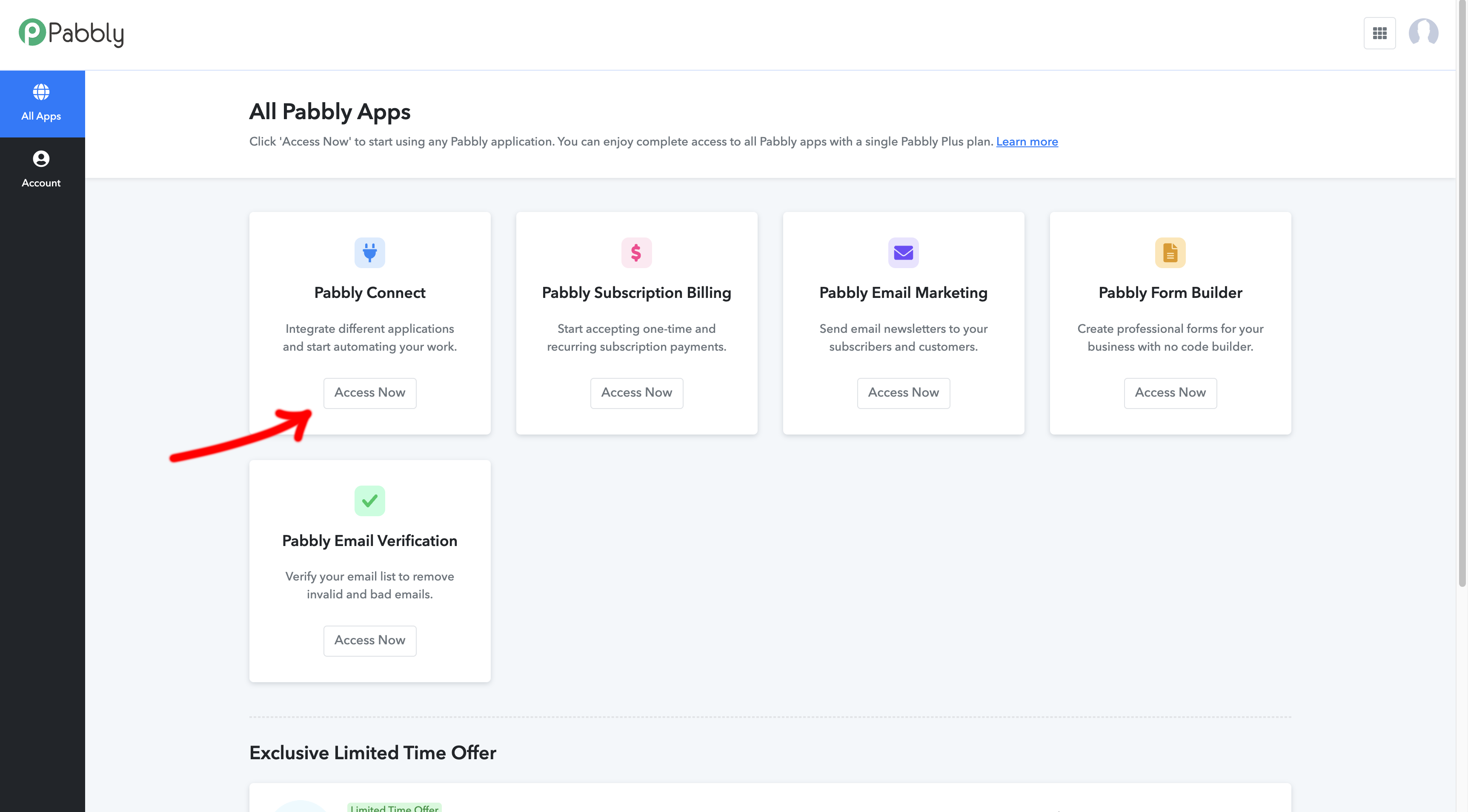
- Click on Create Workflow to create a new workflow.
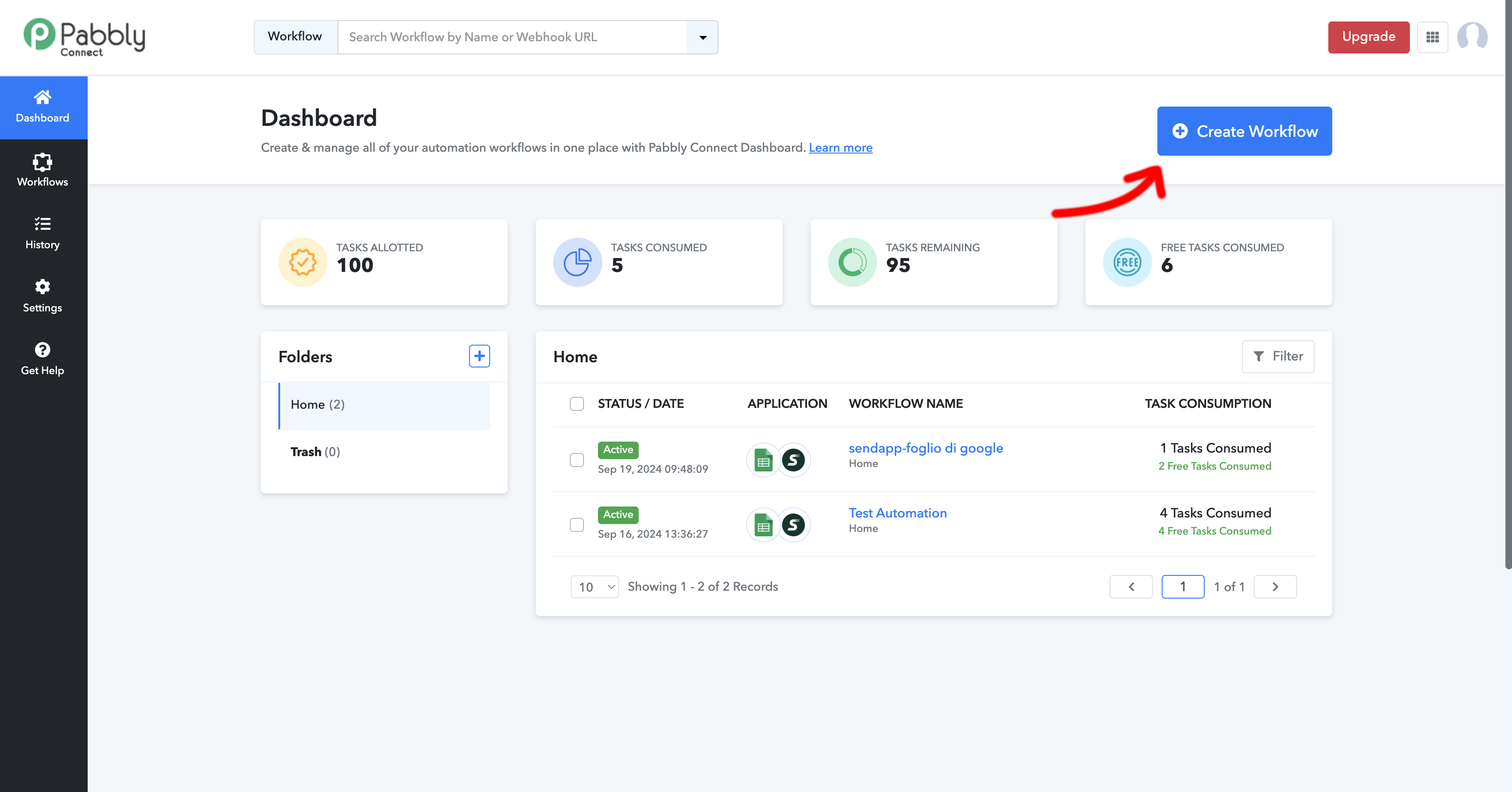
- Give your workflow a name, for example “Sendapp to Google Sheets Automation”.
Step 4: Configure the Trigger in Pabbly
- In the newly created Workflow, select Google Sheets like Trigger App.
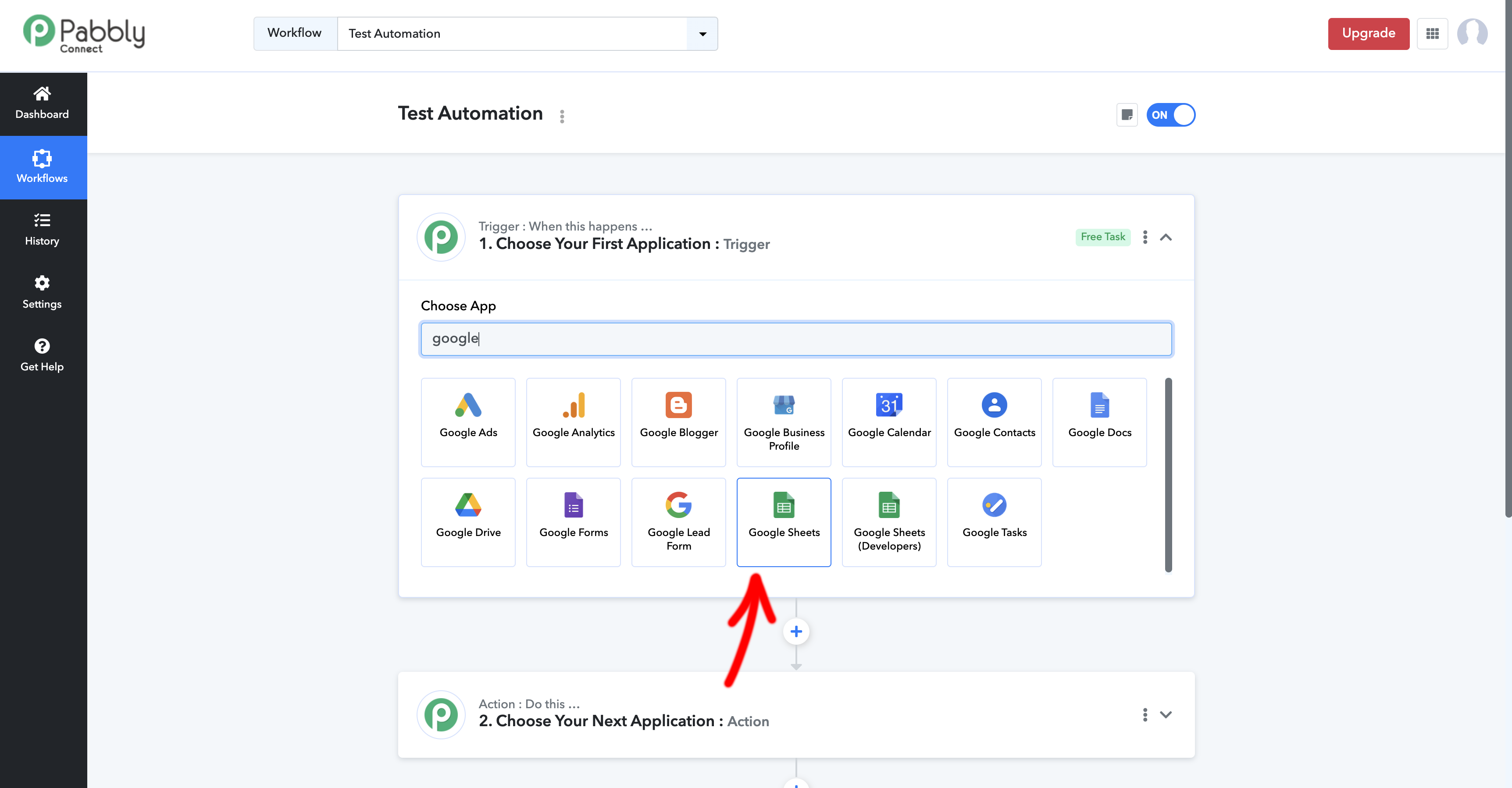
- Choose the trigger “New Spreadsheet Row”, which will activate when a new row is added to your Google Sheet.
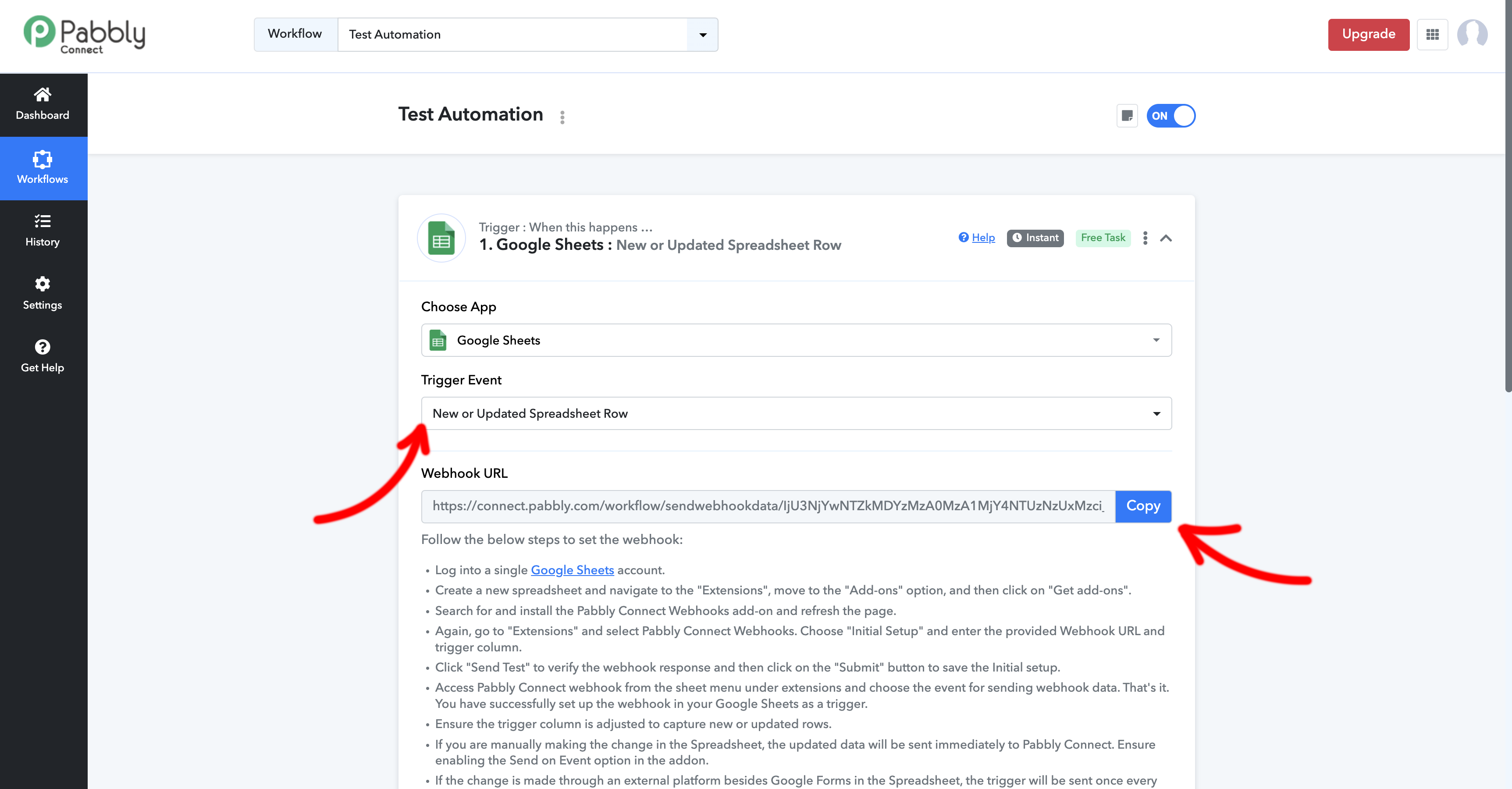
- Pabbly will provide you with a Webhook URL. Copy this URL into the extension you downloaded in Google Sheets.
Step 5: Add the Webhook to the Google Sheet
- Back to top Google Sheets, go up Extensions > Pabbly Connect.
- Paste the Webhook URL provided by Pabbly in the Google Sheet setup.
- Save and close the configuration. Each new row inserted into the sheet will send data to the Pabbly webhook.
Step 6: Perform the Send Test
- Add a new row in the Google Sheet with the data you want to send via Sendapp (e.g., phone number, message, etc.).
- Go to Pabbly and click on Webhook Test to ensure that the data is received correctly.
Step 7: Add Sendapp as an Action in the Workflow
- After configuring the trigger, click Add Action and select Sendapp as the Action App.
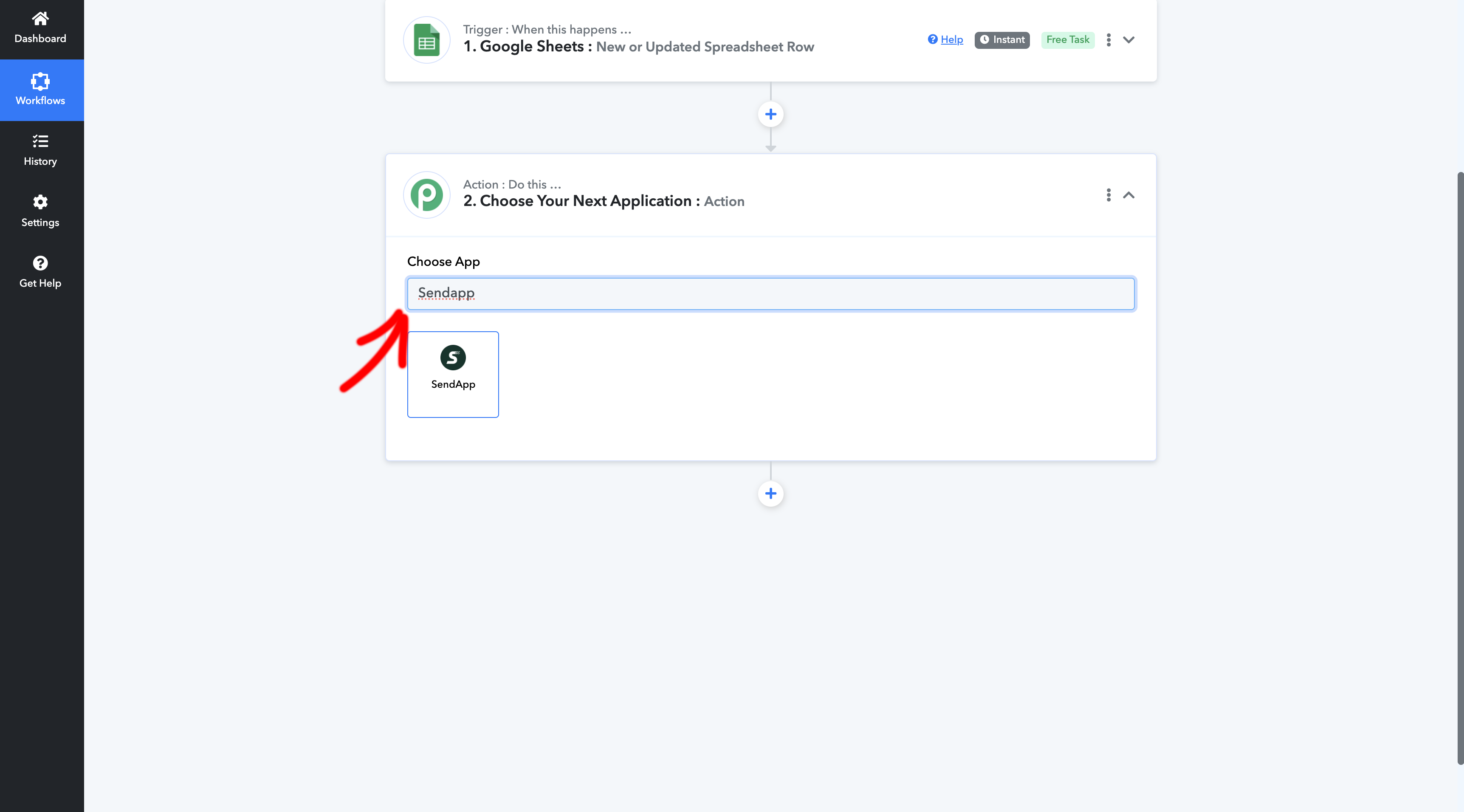
- Connect your Sendapp account by entering the Access Token and the Instance ID, which pYou can get it from your Sendapp profile by scanning the QR Code with the WhatsApp app.
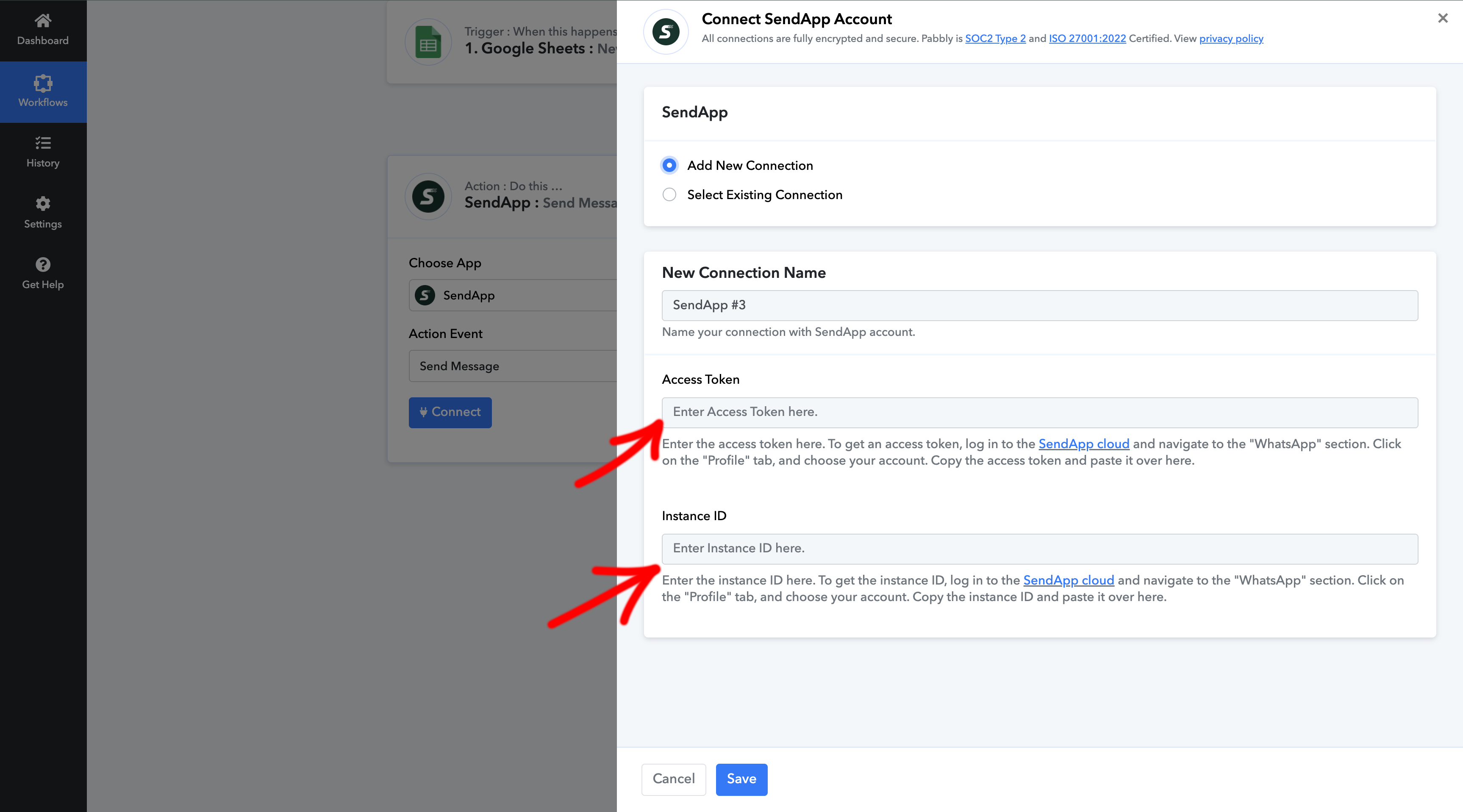
Step 8: Configure Sendapp Action Details
- In the Phone Number field, select the phone number from the Google Sheet.
- Set Message Type to Text.
- Structure your personalized message using the fields in the spreadsheet.the Google, such as name and other specific information.
- Click on Save & Send Test Request to test sending the message.
Step 9: Activate the Workflow
- If the test is successful, click Save and then Enable Workflow.
- From now on, every time you add a new row in your Go sheetogle, Sendapp will automatically send a WhatsApp message to the recipient.
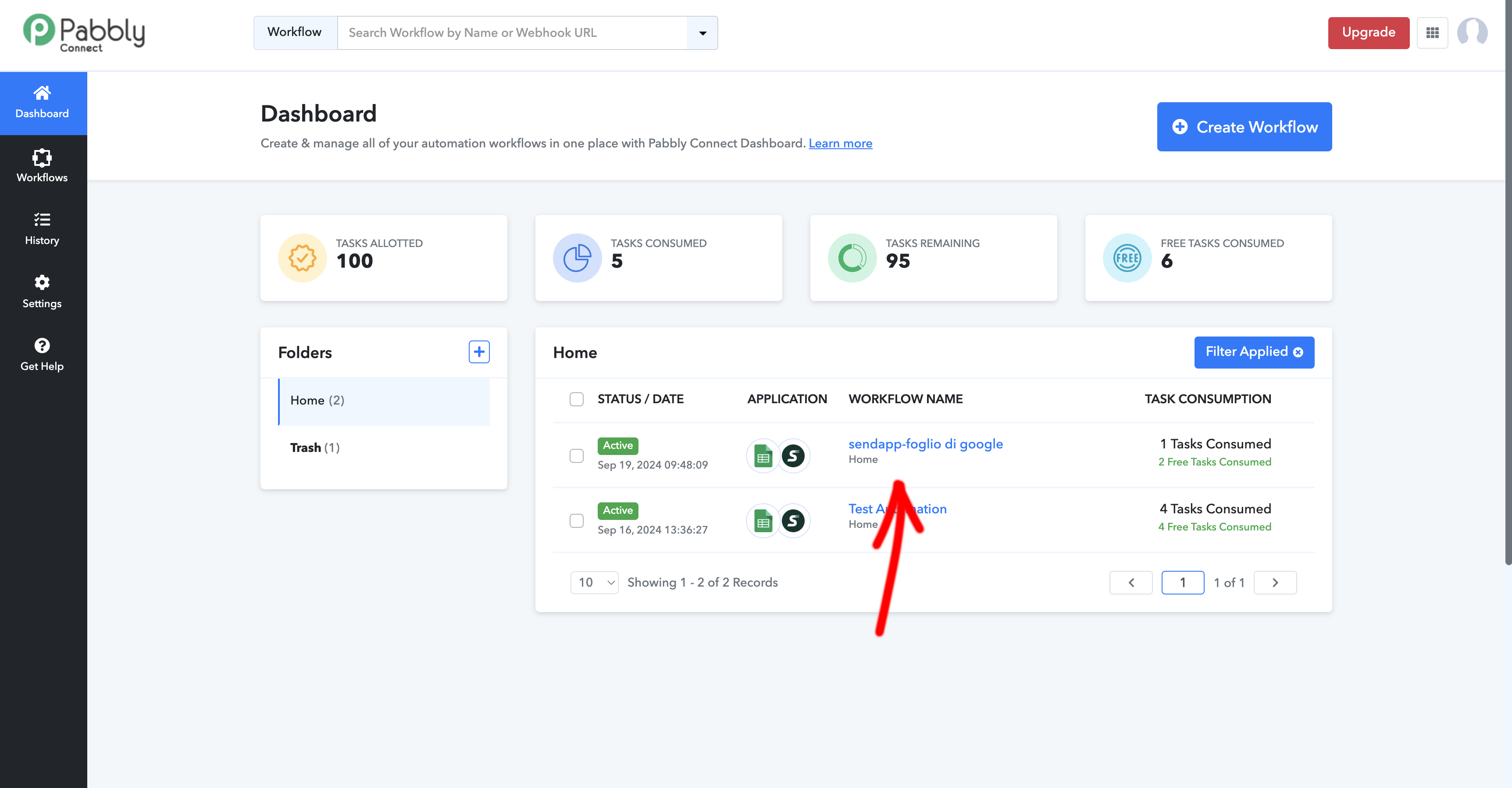
Conclusion
Connect Sendapp to Google Sheets through Pabbly It allows you to automate your WhatsApp communications without manual effort. This workflow is perfect for efficiently managing your contact list and sending personalized messages with ease. Follow these simple steps to get started and discover how useful this automation can be for your business!