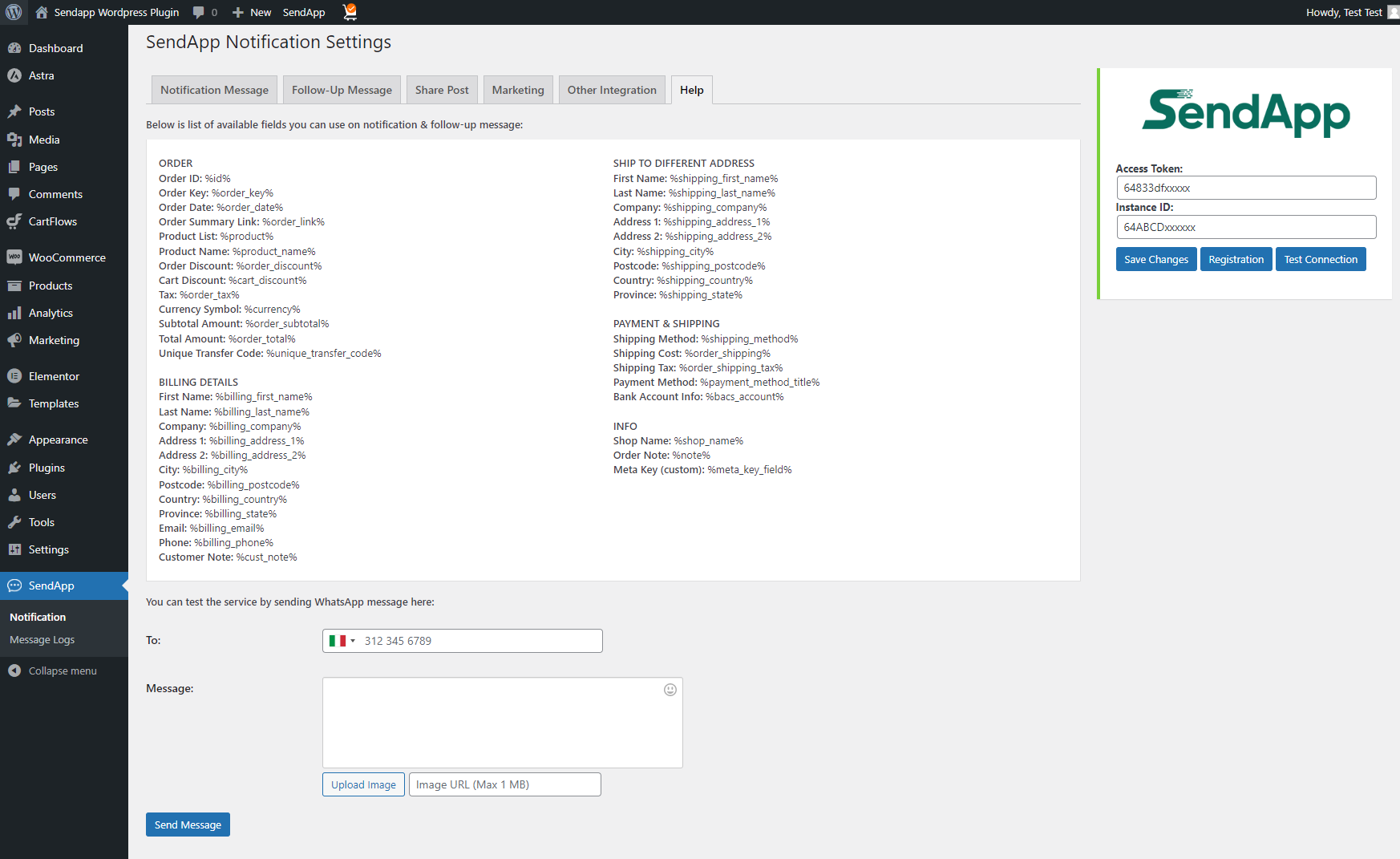WhatsApp – Order Notifications
Send abandoned cart recovery messages
Order notifications via WhatsApp/SMS to increase
engaging with your customers through
our free WooCommerce integration.
Instructions for using the SendApp WordPress Woocommerce plugin
Install and activate the Sendapp plugin
There are three different ways to install a Sendapp plugin.
1) From your WordPress admin dashboard, search for the SendApp Plugin
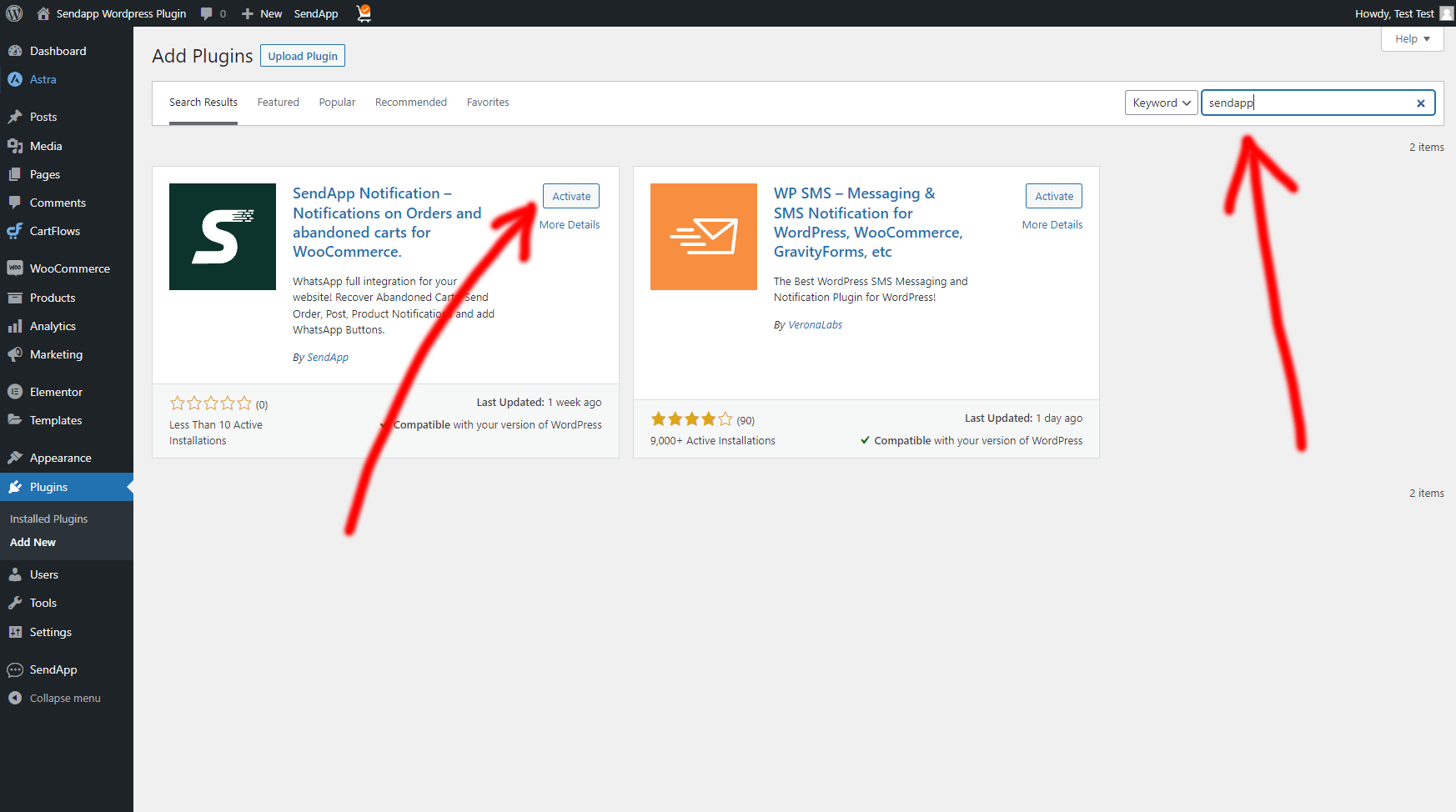
2) From the WordPress admin dashboard
- Download the .zip file – from the WordPress tab https://wordpress.org/plugins/sendapp-notification/
- Do not unzip the downloaded .zip file
- Log in to your WordPress admin panel.
- Select Plugins, then Add New.
- Select Load Plugin.
- Browse your computer to select the “sendapp-notification.zip” file.
- Click Install Now and WordPress will do its magic and install the plugin.
- Once the installation is complete, activate the plugin.
3) Installation via FTP
We recommend that only experienced users use the FTP method.
- Download the .zip file – from the WordPress tab https://wordpress.org/plugins/sendapp-notification/
- Before trying to upload your plugin you need to unzip the downloaded file “sendapp-notification.zip”
- Open your FTP client and open your plugins folder (wp-content / plugins /)
- Move the unzipped files (sendapp-notification.zip) in the plugins folder.
- Now go to your WordPress admin dashboard => Plugins => Installed Plugins and then Activate the Sendapp plugin from there.

Setting
Our goal is to provide as many features as possible so that you, as a site owner, can configure the plugin the way you want, while maintaining an easy-to-understand interface. But it's always good to know all the options.
The plugin is divided into three main sections Setting, Configuration, Guide.
Setting
This way, you will be able to set up the Sendapp APIs and Gateway that you intend to use for sending WhatsApp messages and SMS. .
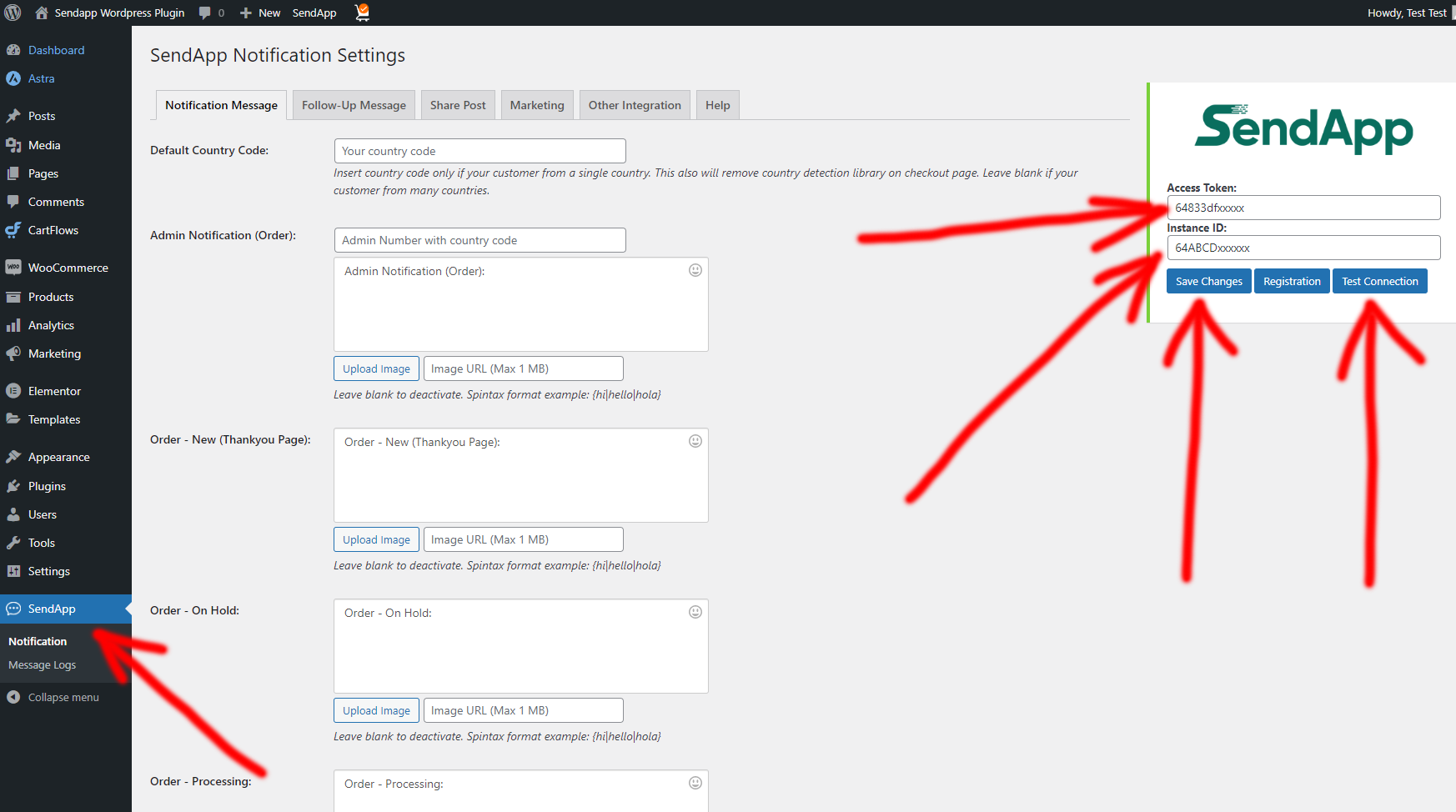
Sendapp Cloud API
If you don't have a SendApp Cloud plan, you can create a free one from this link. https://app.sendapp.cloud or log in to your account https://app.sendapp.cloud
You can create an instance with your personal or business WhatsApp account.
After creating the instance you can copy your Token and your Instance ID to paste it into your WordPress Sendapp Notification plugin

Configuring notification messages
Order Notifications and Order Status
In this session you can activate and customize all the notification messages you want to send to the administrator and your customers.

New Product and Post Notifications
In this session you can send WhatsApp notifications to promote new woocommerce products or to send your blog posts,
to your entire phone book imported from Woocommerce or from one of your own contacts that you pasted into the Number field.
If you want to personalize the message, you can add the customer's first and last name after the telephone number including the area code.

Marketing Notifications
In this session you can send WhatsApp notifications for new Marketing promotions,
to your entire phone book imported from Woocommerce or from one of your own contacts that you pasted into the Number field.
If you want to personalize the message, you can add the customer's first and last name after the telephone number including the area code.
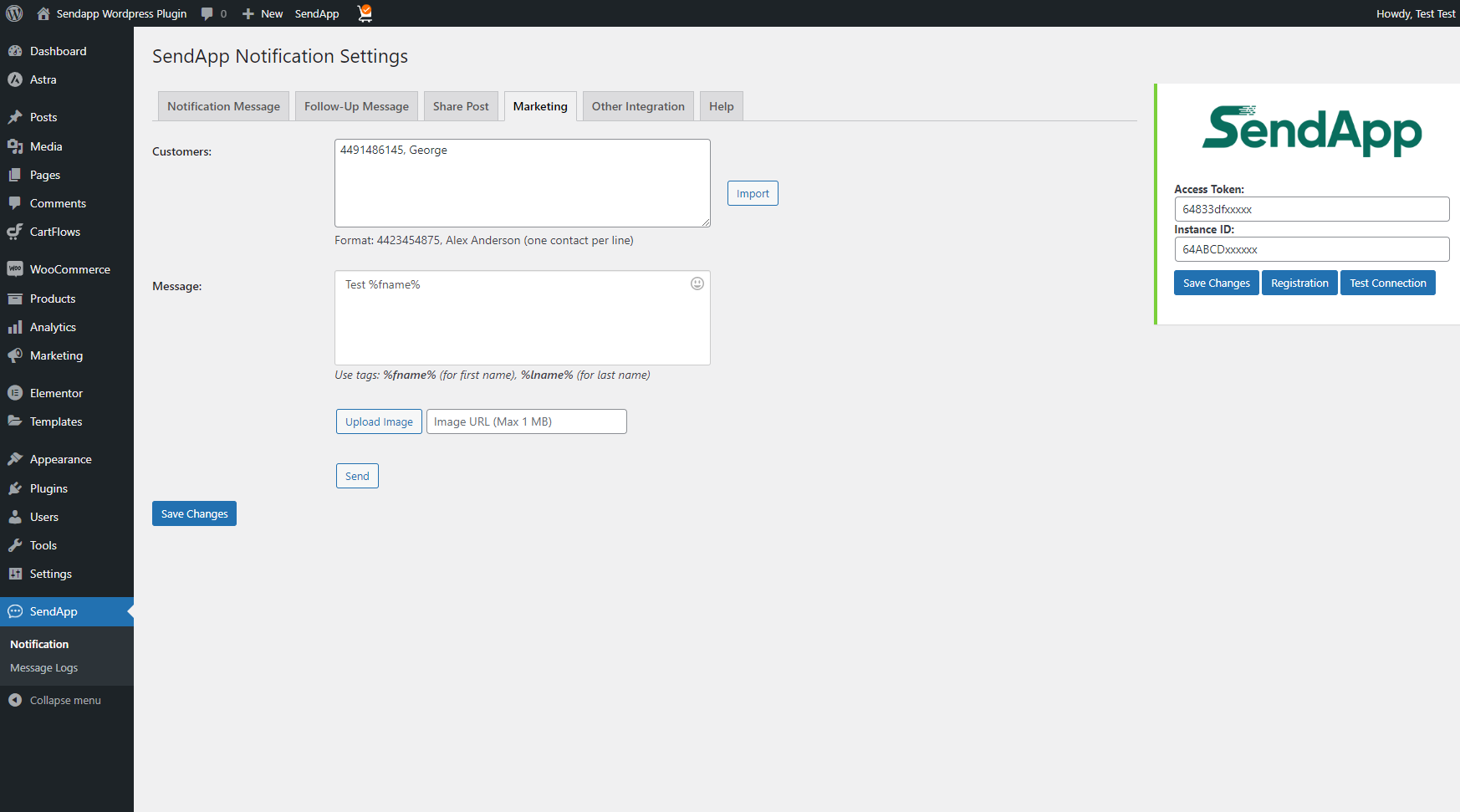
Report Notifications
In this session you can view the log of all notifications sent by the SendApp plugin
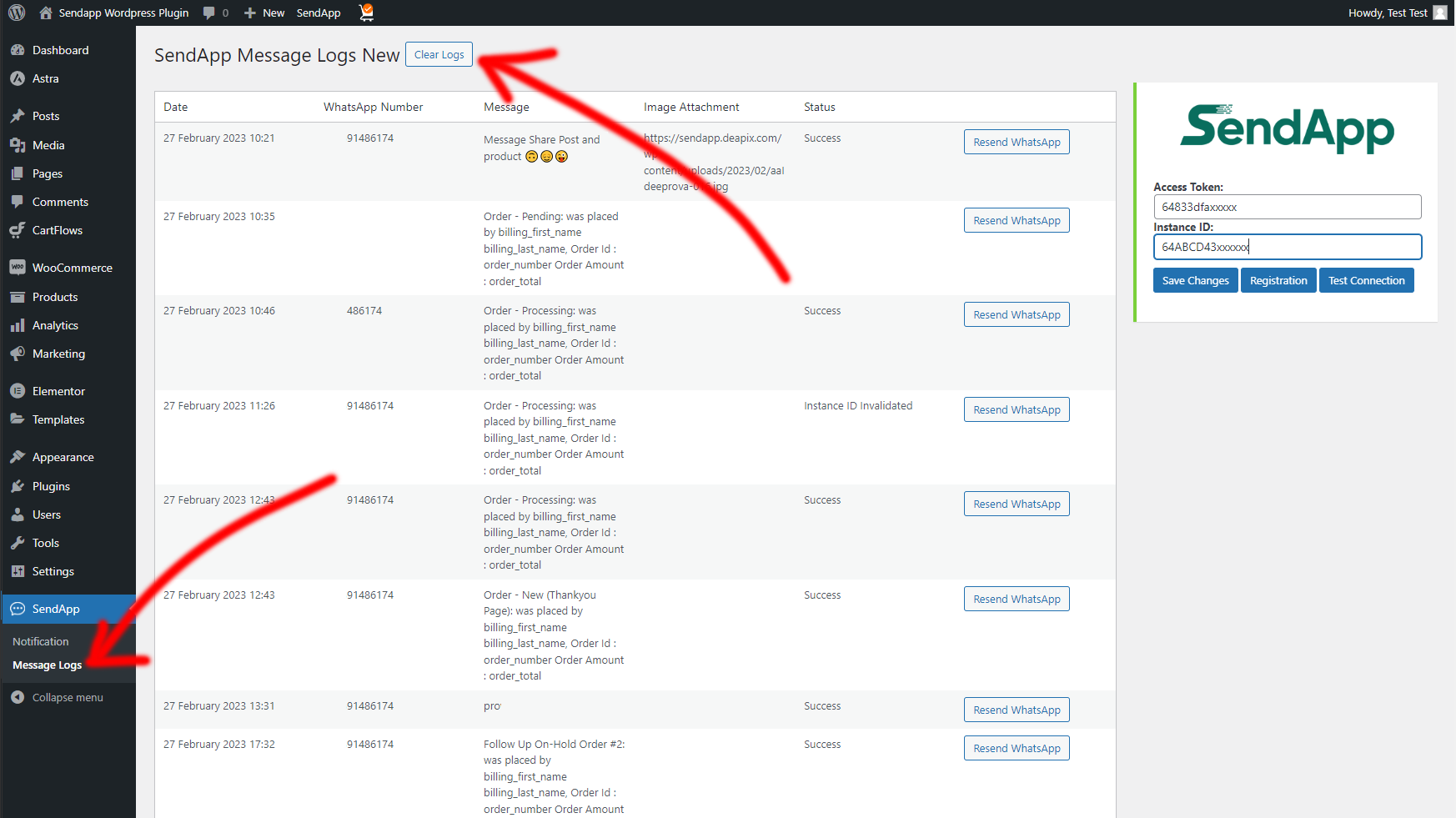
Configuring abandoned cart messages
To enable abandoned cart notifications you need to install this free plugin
in your WordPress Cartbounty Abandoned Carts, this will help you increase your eCommerce conversions.
To activate abandoned cart notifications, go to Follow-Up, customize messages, and set the number of hours after which you want the WhatsApp notification to be sent.
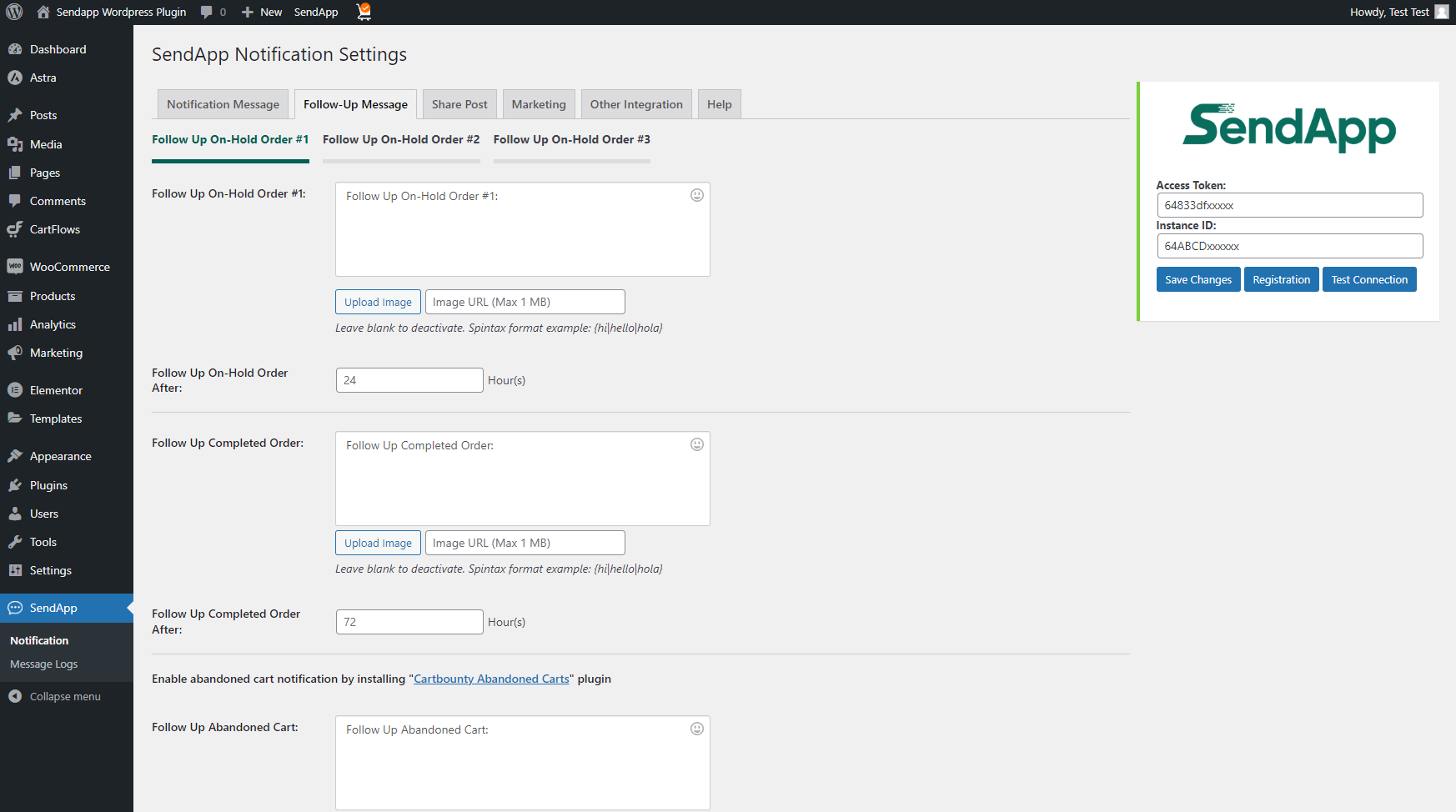
Placeholders for message customization
In this section you can view the list of fields available for customizing your follow-up message notification.
There is also a section available for testing message sending or for sending to a single user.